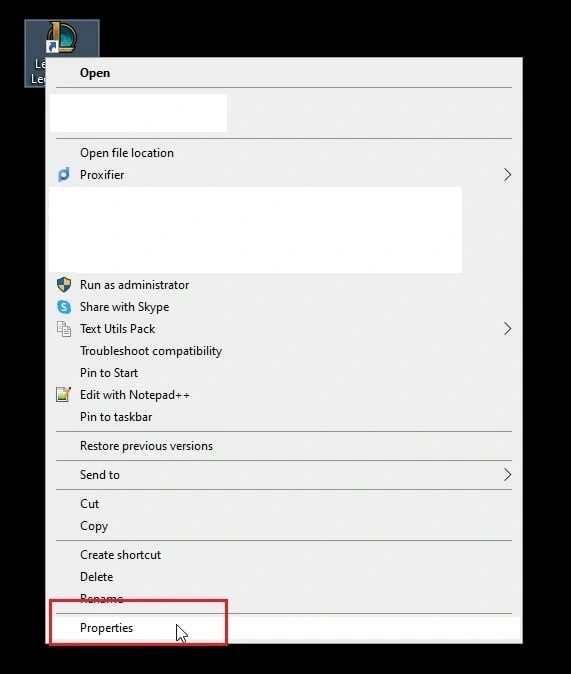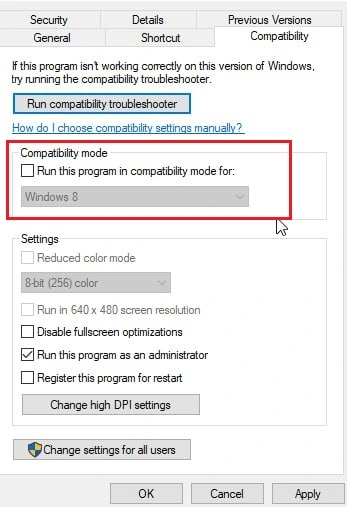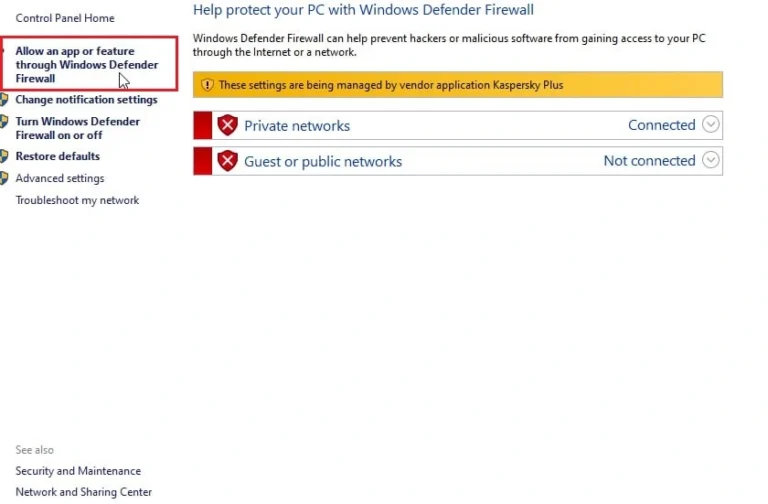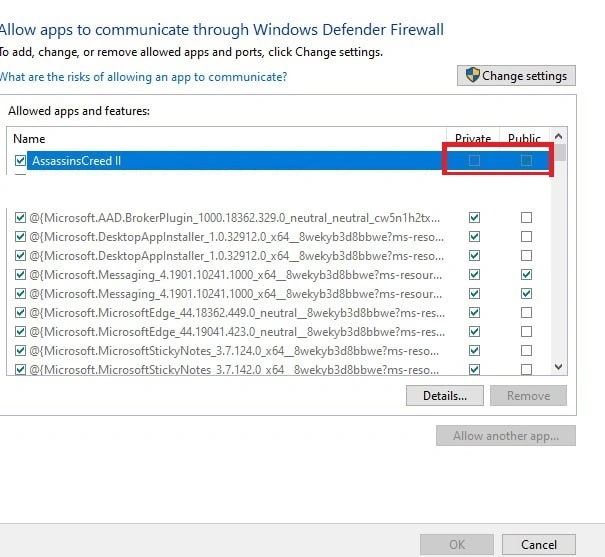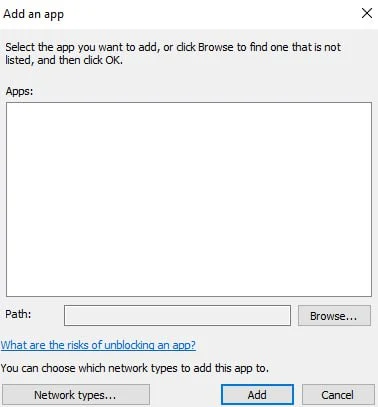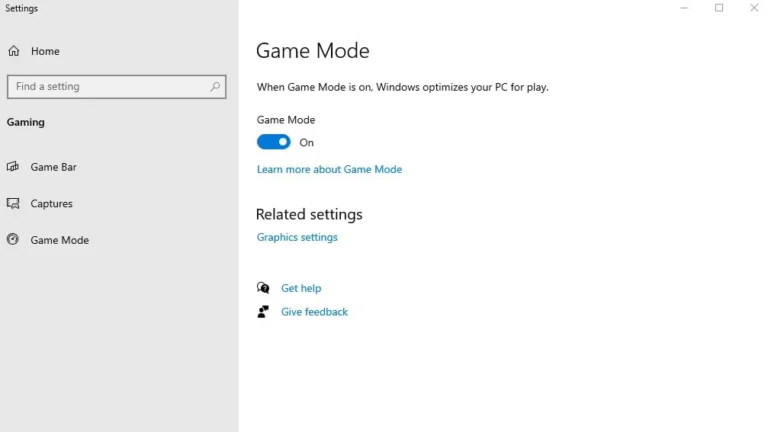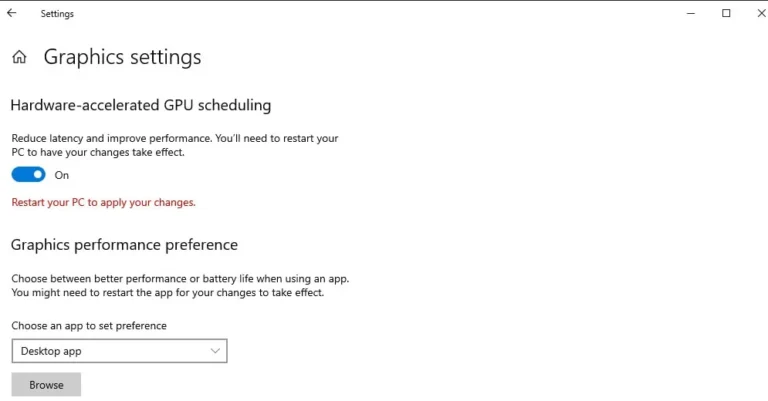How to Fix League of Legends Not Opening
League of Legends Not Opening? Here’s How to Fix It
League of Legends is a hugely popular MOBA, but like any online game, it can sometimes run into problems. One of the most frustrating issues is when League of Legends is not opening. You might be eager to jump into a match, but instead, you’re stuck staring at your desktop. Sometimes, you’re facing a black screen in League of Legends or the play button is not working, but I hope this guide will help you troubleshoot and resolve some of these issues.
The Reasons Why is League Not Opening
There are a number of reasons why you might find League of Legends client not launching. Here are some of the most common culprits:
- System Requirements: Your PC might not meet the minimum specs to run LoL. Always a good idea to double-check this first!
- Game Files: Corrupted or missing game files can prevent the game from launching. This can happen due to incomplete installations, updates gone wrong, or even disk errors.
- Graphics Drivers: Outdated or corrupted graphics drivers are a frequent cause of game crashes and launch issues.
- Administrative Privileges: LoL might need administrator access to run correctly.
- Conflicting Processes: Other programs running on your computer might interfere with LoL.
- Internet Problems: A poor internet connection or issues with your firewall can also prevent LoL from launching.
- Game Patching Process: Sometimes, the patching process can get stuck or encounter errors, leading to launch problems.
Make Sure Your PC Can Run LoL
Before you dive into troubleshooting, it’s crucial to ensure your computer meets the minimum system requirements to run League of Legends. If your system falls short, you might experience performance issues or even be unable to launch the game. Here’s a table outlining the minimum and recommended specifications:
| Minimum | Recommended | |
| CPU | Intel: Core i3-530 AMD: A6-3650 ARM: not supported | Intel: Core i5-3300 AMD: Ryzen 3 1200 ARM: not supported |
| GPU | NVidia: GeForce 9600GT AMD: HD 6570 Intel: Intel HD 4600 Integrated Graphics | NVidia: GeForce 560 AMD: Radeon HD 6950 Intel: Intel UHD 630 Integrated Graphics |
| Free Storage Space | 16GB HDD | 16GB SSD |
| RAM | 2GB | 4GB |
| VRAM | 1GB | 2GB |
| Resolution | 1024×768 | 1920×1080 |
If your system meets the requirements and LoL still won’t let you play, let’s move on to the troubleshooting steps.
How to Fix League of Legends Not Opening
If LoL is not opening on your computer, don’t worry! Here’s a breakdown of troubleshooting steps you can take:
Restart Your Computer
If League of Legends is not working, a simple restart can often do the trick. Restarting your computer clears temporary files, closes unnecessary background processes, and gives your system a fresh start. This can resolve temporary glitches and conflicts that might be preventing the game from launching.
Run League of Legends as an Administrator
If restarting doesn’t help and League client is still not opening, try running the game as an administrator. This grants the game the necessary permissions to access system resources and files, which can resolve launch issues caused by restricted access. You can also try running the game in compatibility mode for older versions of Windows if you suspect compatibility issues.
- To run as administrator:
- Right-click on the League of Legends shortcut.
- Select “Run as administrator”.
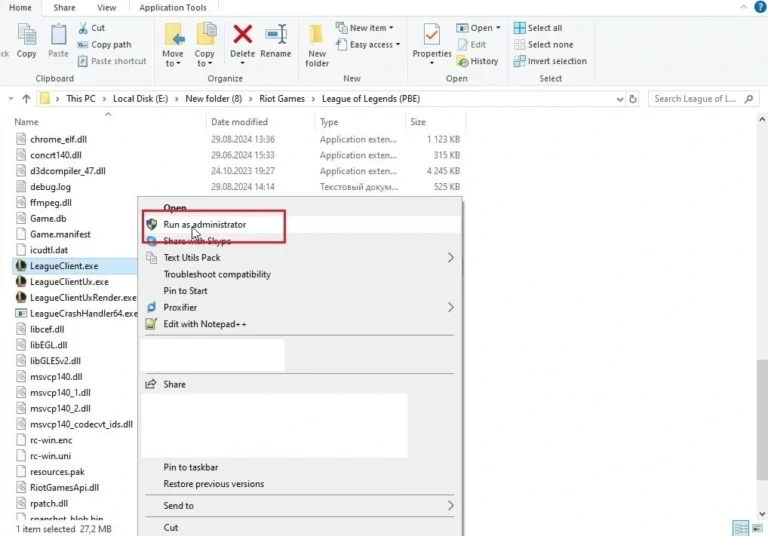
- To run in compatibility mode:
- Right-click on the League of Legends shortcut.
- Select “Properties”.

- Go to the “Compatibility” tab.
- Check the box for “Run this program in compatibility mode for”.

- Select an older version of Windows from the dropdown menu.
- Click “Apply” and then “OK”.
Close All League of Legends Processes
Sometimes due to background processes, LoL is not launching. Here’s how you can fix it.
- Press Ctrl + Shift + Esc to open Task Manager.
- Go to the “Processes” tab.
- Locate any processes related to League of Legends or Riot Games.
- Right-click on each process and select “End task”.
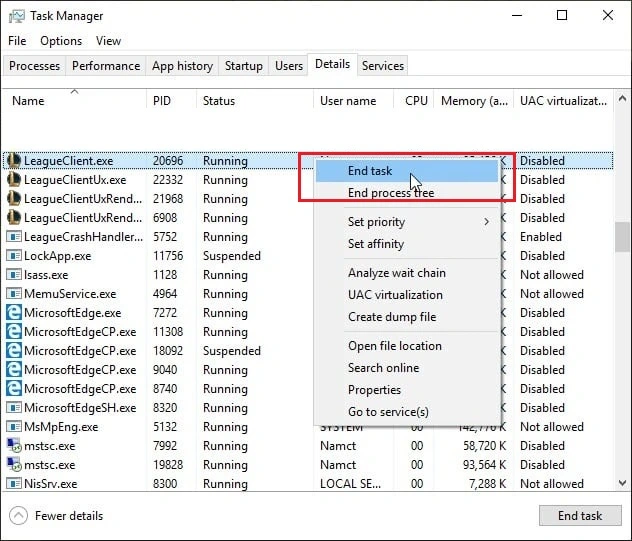
Temporarily Disable Windows Defender Firewall
Your firewall may be blocking League of Legends from accessing the internet or necessary resources. This may cause the League of Legends client to not open. Temporarily disable Windows Defender Firewall to see if that resolves the issue. If it does, make sure to add League of Legends as an exception to your firewall settings to prevent future blocks.
- Open the Start menu and type “Windows Defender Firewall”.
- Click on “Windows Defender Firewall” to open it.
- Select “Allow an app or feature through Windows Defender Firewall”.

- Click on “Change settings”.
- Find League of Legends in the list and make sure both the “Private” and “Public” boxes are checked.

- If League of Legends is not listed, click on “Allow another app…” and browse to the game’s installation directory to add it.

- Click “OK” to save the changes.
Reinstall League of Legends
If you’re still encountering the “league client not opening” problem, a fresh install might be necessary.
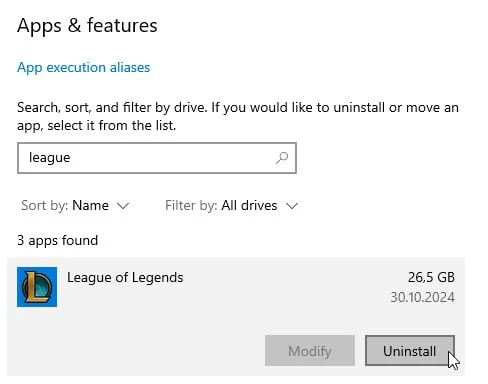
- Uninstall League of Legends through the Control Panel.
- Go to the game’s installation directory and delete any remaining files.
- Download the latest installer from the official League of Legends website.
- Run the installer and follow the on-screen instructions.
Delete lol_patcher and lol_launcher
If the patching process seems to be the issue, try deleting the lol_patcher and lol_launcher files in the game’s installation directory. This could force the game to reflash, potentially eliminating bugs associated with the patch that could cause LoL to not work.
- Go to the League of Legends installation directory.
- Navigate to the “RADS\Projects” folder.
- Delete the “lol_launcher” and “lol_patcher” folders.
- Launch the game again. This will force the game to repatch, potentially resolving patching-related issues.
Repair the Installation
A few years ago I ran into the problem that lol wont let me play. It turned out that the game files were corrupted and the launcher just wouldn’t start. But it was the game itself that helped me.
The “Repair” option in the League of Legends launcher can fix a wider range of installation problems. This option can be helpful if you suspect corrupted or missing installation files are causing the “League of Legends failed to launch” error. To do so:
- Open the League of Legends launcher.
- Click on the icon in the top right corner.
- Select “Settings”.
- Choose League of Legends”.
- Click on “Repair”.
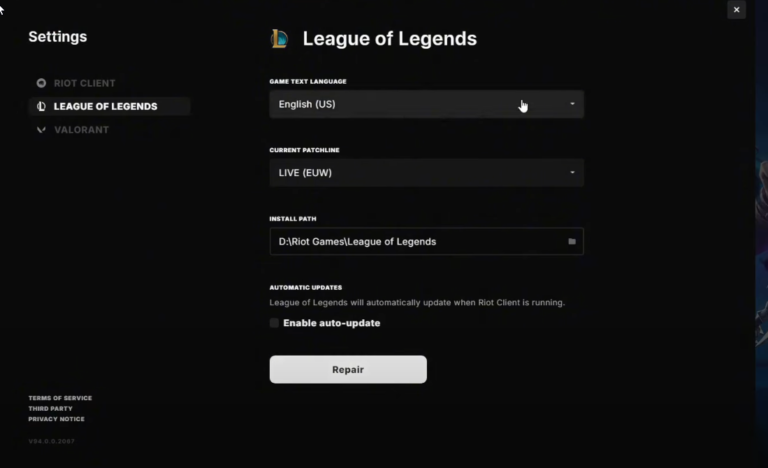
Unfortunately, as long as the client is up-to-date it seems it won’t let you run the repair. This information is current as of November 2024.
Run with Dedicated Graphics Card and High-Performance Mode
Ensure your computer is using the dedicated graphics card for League of Legends and that the game is set to run in high-performance mode in your Windows graphics settings. This can improve performance and resolve launch issues related to graphics processing. To optimize graphics settings, do these steps.
- Open the Start menu and type “Graphics settings”.
- Click on “Graphics settings” to open it.
- Click on “Browse” and navigate to the League of Legends executable file.

- Select the game and click on “Options”.

- Choose “High performance” and click “Save”.
- This ensures the game utilizes your dedicated graphics card and runs with optimized performance.
Change user.cfg and Delete LeagueClient.exe
In some cases, modifying the user.cfg file and deleting LeagueClient.exe can resolve launch issues. However, this method involves modifying game files, so proceed with caution and create backups if necessary.
- Go to the “C:\Riot Games\League of Legends\RADS\system” folder.
- Open the “user.cfg” file with a text editor like Notepad.
- Change the line “leagueClientOptIn=yes” to “leagueClientOptIn=no” and save the file.
- Go back to the “C:\Riot Games\League of Legends” folder and delete the “LeagueClient.exe” file.
- Try launching the game again.
Update Graphics Driver
Outdated or incompatible graphics drivers can often cause game crashes and launch problems. Make sure your graphics drivers are up to date by visiting the website of your graphics card manufacturer (NVIDIA, AMD, or Intel) and downloading the latest drivers. To update your graphics drivers, follow the instructions below.
- Open the Start menu and type “Device Manager.”
- Click on “Device Manager” to open it.
- Expand the “Display adapters” category.
- Right-click on your graphics card and select “Update driver.”
- Choose “Search automatically for drivers” to let Windows find and install the latest drivers.
Update the Game Client
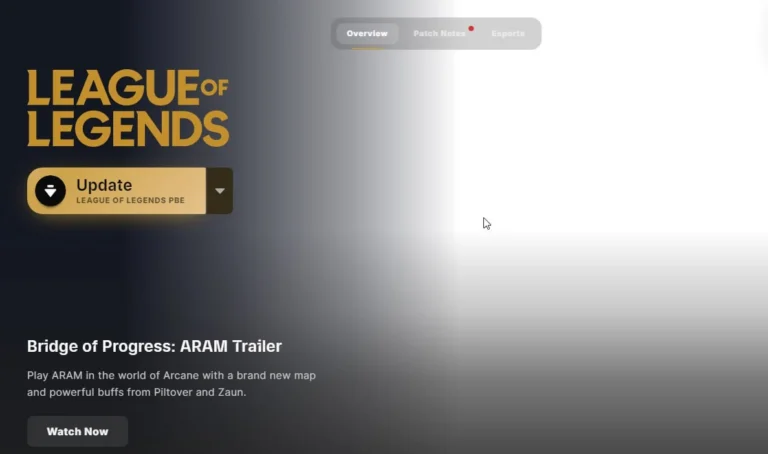
- Open the League of Legends launcher.
- The launcher will automatically check for updates and install them if available.
- Keeping the game client updated ensures you have the latest bug fixes and performance improvements.
Conclusion
Encountering the “League of Legends not opening” issue can be frustrating, but with these troubleshooting steps, you can often pinpoint the cause and get back to playing your favorite game. I’ve often seen threads on Reddit where people complain that League of Legends won’t open. That’s why I decided to make this comprehensive guide.
Remember to try each solution one by one and test the game after each step to see if the problem is resolved. If you’ve exhausted all options and are still unable to launch the game, consider contacting Riot Games support for further assistance.